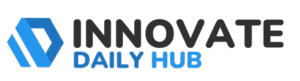Connecting to Wi-Fi usually involves entering a network security key, which is often a long, mix-and-match password that grants access to the internet. Ever wondered why that key is so important or how exactly it protects your network?
Let’s explore what is a network security key (also known as a Wi-Fi security key) and explain how it enhances wireless security. We’ll also walk through the different types (WEP, WPA, WPA2, WPA3) and provide step-by-step tips on how to find your network security key on various devices.
By the end, you’ll know not just what is a network security key is but also how to manage it to keep intruders out and your data safe.
Comparison of Different Encryption Standards Used in Network Security Keys
To better understand the evolution of Wi-Fi security, here’s a quick comparison of the different encryption standards associated with WEP, WPA, WPA2, and WPA3:
| Security Protocol | Year Introduced | Encryption Method | Security Level |
|---|---|---|---|
| WEP | 1997 | RC4 stream cipher (40/104-bit key + 24-bit IV) | Weak – Deprecated; easily cracked within minutes |
| WPA | 2003 | TKIP (Temporal Key Integrity Protocol) with RC4 | Moderate – Better than WEP (uses per-packet keys) but still vulnerable to modern attacks |
| WPA2 | 2004 | AES (Advanced Encryption Standard), 128-bit (CCMP) | Strong – Robust security widely adopted; considered safe for most needs |
| WPA3 | 2018 | AES (typically 128-bit GCM, with 256-bit in some modes) + SAE handshake | Very Strong – Latest standard; highest protection with improved encryption and authentication |
WEP’s encryption was so weak that it’s essentially broken security – avoid using it. WPA improved things by introducing dynamic keys (TKIP), but it’s now outdated too.
WPA2 brought in strong AES encryption and remains a secure choice today. WPA3 adds even stronger encryption and better safeguards, representing the current best practice for Wi-Fi security.
The takeaway: always use the newest and strongest encryption standard that all your devices support (preferably WPA2 or WPA3) to ensure your network security key can do its job effectively.
How to Find Your Network Security Key: A Step-by-Step Guide
If you’ve forgotten your Wi-Fi password or need to find your network security key for any reason, don’t worry – there are straightforward ways to retrieve it. The exact steps to find your network security key will depend on your situation and the devices you have. Generally, you have two main options for locating a network security key you’ve lost or can’t remember:
- Check your router – If you’re using the default Wi-Fi password that came with your router (or access point), this key is usually printed on the device itself. Most routers have a sticker on the back or bottom that shows the network name (SSID) and the default network security key (often labeled as “Wi-Fi Password” or “Wireless Key”). We’ll cover this in detail shortly.
- Check a device that’s already connected – If you have a phone, tablet, or computer that is currently connected to the Wi-Fi network, that device already has the network security key saved. You can view the saved Wi-Fi password in the device’s settings (though the steps differ by operating system). Essentially, your device remembers the key to reconnect automatically, and you can reveal it in settings with the right steps.
In many cases, these two approaches are enough to recover the key. If the default key was changed, the router’s sticker will no longer apply, so using a connected device to find the current key is the way to go. On the other hand, if no devices are connected (or you just got a new router), checking the router label or the documentation is easiest.
Below, we provide step-by-step guides for finding your network security key on various devices and platforms. Whether you’re using a Windows PC, a Mac, an iPhone, or an Android phone – or just the router itself – we’ve got you covered. Follow the tips for your device, and you’ll have your Wi-Fi password (network security key) in hand in no time.
Where Do I Find My Network Security Key? Tips for Different Devices
Finding your network security key can be a little different depending on what device or router you have. Here are tips for locating the Wi-Fi password (network security key) across the most common devices and scenarios:
On the Router or Modem (Default Network Key):
The quickest way to obtain your Wi-Fi password is often by referring to your wireless router itself. Most routers have a sticker on the back or bottom that displays the default network security key along with other info.
Look for terms like “Password,” “Wireless Key,” “WPA Key,” or similar on that label. The key is typically a string of letters, numbers, and sometimes symbols. It’s usually placed near the Wi-Fi network name (SSID) on the sticker. Keep in mind that this will be the factory-set password.
If you or someone else has changed the Wi-Fi password before, the sticker’s key won’t match your current network key. In that case, you’ll need to use one of the device methods below or log in to the router’s admin interface to find the updated key.
Tips:
A router’s label shows the default SSID (network name) and network security key (Wi-Fi password) printed on the back.
Most routers display the default Wi-Fi network security key on a sticker (often labeled as “Wireless Password” or “Network Key”). If you haven’t changed your password, you can find it there.
On a Windows PC (Windows 10 & 11):
If you already have a Windows computer connected to Wi-Fi, you can retrieve the saved network security key through the system settings. Here’s how:
- On Windows 10/11, click the Start menu and open the Settings app (gear icon). Go to “Network & Internet” settings.
- Find and click “Advanced Network Settings,” then look for an option that says “Network and Sharing Center” or “Change adapter options.” In Windows 10, you might directly search for “Network Connections” from the Start menu.
- In the list of network connections, find your Wi-Fi network name. Right-click on it and choose “Status,” then click “Wireless Properties.”
- Navigate to the Security tab. You’ll see a field labeled “Network security key.” It will be obscured (dots or asterisks), so check the box that says “Show characters.” The saved Wi-Fi password (network security key) will then become visible.
This method lets you view the Wi-Fi key that Windows has stored. Remember, it only works if the PC is currently connected to (or has previously connected to) that Wi-Fi network. If you haven’t connected before or the PC isn’t on that Wi-Fi, you’ll need to use another device or the router to get the key.
On a macOS (MacBook or iMac):
Mac computers also store Wi-Fi passwords and allow you to view them via the Keychain Access utility.
On older macOS versions, use the Spotlight search (magnifying glass icon in the top-right or press CMD + Space) to search for “Keychain Access.” Open Keychain Access, and in the search field within Keychain, type the name of your Wi-Fi network (SSID).
Double-click your network from the results, then check the box that says “Show Password.” The system will prompt you to enter your Mac’s administrator password (or use Touch ID). Once you authenticate, the network security key (Wi-Fi password) will be revealed.
On newer macOS versions (macOS Ventura and later), the process is even simpler: go to System Settings > Network > Wi-Fi. Click “Advanced” to see a list of saved networks, select your Wi-Fi network, and then click “Copy Password.” This will copy the network security key to your clipboard, allowing you to paste it where needed.
Either method will give you the Wi-Fi key saved on your Mac. Just be sure you’re looking up the correct network if you have multiple Wi-Fi networks stored.
On an iPhone (iOS):
Starting with recent iOS versions (iOS 16 and above), Apple made it simple to view the Wi-Fi password for the network your phone is connected to:
- Go to Settings > Wi-Fi.
- Tap the “i” (information) icon next to the Wi-Fi network name you’re connected to.
- You’ll see a field for “Password.” Tap it, and it will prompt you to authenticate with Face ID, Touch ID, or your passcode.
- Once authenticated, the network security key (Wi-Fi password) will be displayed in plain text. You can also use the Copy option to copy it to the clipboard.
For older iOS versions that don’t have this feature, an alternative (less direct) way is to use iCloud Keychain with a Mac, but most users with up-to-date iPhones can use the above steps. Essentially, your iPhone can show you the password of the network it’s currently on, which is very handy if you need to share it with a friend or enter it on another device.
On an Android Phone:
Android’s ability to show the network security key varies by version and manufacturer. Many modern Android phones (Android 10 and later) allow you to share or view Wi-Fi credentials via a QR code:
- Open Settings and go to Network & Internet (or Connections on some devices), then tap Wi-Fi.
- Tap on the current connected network (your Wi-Fi network name).
- Look for a “Share” option – often represented by a QR code icon. Tapping this typically generates a QR code on the screen.
- Scanning this QR code (even with your own phone’s camera or a QR scanner) will reveal the network details, including the plain text password. On some phones, the password might also be shown in text alongside the QR code.
For phones that do not support this feature natively, displaying the saved Wi-Fi key may require third-party apps or even rooting the device, which is an advanced process.
However, most newer Android models from major brands include the QR share feature which conveniently lets you get the password. Just remember that anyone with the QR code can join your network, so treat it with the same care as the password itself.
Via the Router’s Admin Interface:
Another universal method, if somewhat more technical, is to log into your router’s web administration page to view or reset the network security key. This works if you have access to the router’s login credentials (admin username and password) and can connect your device to the router via Ethernet or an existing Wi-Fi connection:
- Find your router’s local IP address (commonly something like 192.168.0.1 or 192.168.1.1 – it’s often printed on the router or in the manual). Enter this IP address in a web browser.
- Log in to the router’s admin console using the router’s admin username/password (this is different from the Wi-Fi password; if you never changed it, the default credentials might be in the manual or on the router sticker).
- Navigate to the Wireless or Wi-Fi settings section in the router’s interface.
- There, you should see the current Wi-Fi network name (SSID) and the security key/passphrase. The interface may allow you to view the key (sometimes it’s hidden by dots until you click “show password”). You can also change the network security key here if needed by entering a new value (just remember that after saving, you’ll have to reconnect all devices using the new key).
Logging into the router is a sure-fire way to get the password if all else fails, especially if you suspect it was changed to something unknown. Just be cautious when poking around in router settings – avoid changing other options if you’re not sure what they do.
By using one of the methods above tailored to your device, you should be able to find your network security key. Once you recover it, you might want to write it down in a secure place or update it to something you can remember (while still being strong – more on that soon).
Troubleshooting Network Security Key Issues
If you can’t connect to Wi-Fi despite entering the password, it’s often due to simple yet fixable problems:
- Key mismatch errors usually mean the password was mistyped, check for typos, case sensitivity, or confusable characters (like 0 vs. O). Also, ensure your device supports the router’s encryption type (e.g., WPA2/WPA3), especially if it’s older.
- Wrong password saved on devices can block connection after a Wi-Fi password change. Manually “forget” the network and re-enter the updated key. Double-check you’re using the current one.
- Router issues can also block connections—overheating or long uptimes may cause crashes. Restart your router (power it off for 10 seconds) and try again.
- Lost or forgotten key? Retrieve it from a connected device, router label, or settings. As a last resort, reset the router to factory settings, which restores the default password (printed on the device).
Most problems boil down to human error, outdated devices, or router glitches. With careful re-entry, restarts, or retrieval, you can typically fix the issue without tech support.
Best Practices for Creating and Managing Strong Network Security Keys
Creating a strong network security key is the foundation of Wi-Fi protection. Start by immediately changing the default password on your router—these can be predictable or previously exposed. Choose a custom key that’s long (ideally 12–16+ characters) and includes a mix of uppercase, lowercase, numbers, and symbols. Avoid anything personal or common like names, birthdays, or “123456.” Instead, craft a creative passphrase—easy to remember but hard to guess.
Never reuse your Wi-Fi key across other services. A breach elsewhere shouldn’t expose your home network. Share your password sparingly and consider setting up a guest network for visitors. This keeps your main devices isolated and your key private. Always enable WPA2 or WPA3 encryption, never downgrade to WEP/WPA for old devices. Disable WPS if not in use, and optionally add MAC filtering for tighter control.
Use a password manager to store your Wi-Fi key securely and retrieve it easily when needed. Finally, update your key periodically—twice a year is a good balance—to remove lingering unauthorized access. These steps ensure your Wi-Fi stays private, fast, and secure, protecting both your data and bandwidth from unwanted use or attack.
Ensure a Secure Network with the Right Security Key
Your network security key is more than a password, it’s the digital lock protecting everything connected to your Wi-Fi. With the rise of smart devices and always-on connectivity, a strong, updated key paired with WPA2 or WPA3 encryption is critical. It prevents unauthorized users from joining, encrypts your data to keep hackers out, and secures your online activity in real-time.
Throughout this guide, you’ve learned what a security key does, how to troubleshoot issues, and how to create one that actually defends your network. You’ve also seen that maintaining this protection isn’t a one-time task. Like locking your doors or updating your software, network security requires routine attention.
If your current setup relies on an outdated key, short password, or insecure encryption, it’s time to act. Refresh your key, upgrade your router settings, and apply best practices moving forward. Even small tweaks like switching to a guest network or enabling a password manager can make a significant difference.
The effort is minimal compared to the peace of mind you gain. With the right network security key in place – and a little know-how on managing it – you can enjoy your wireless internet freely and safely, knowing that you’ve substantially reduced the risks. Stay safe, stay secure, and happy browsing!