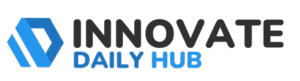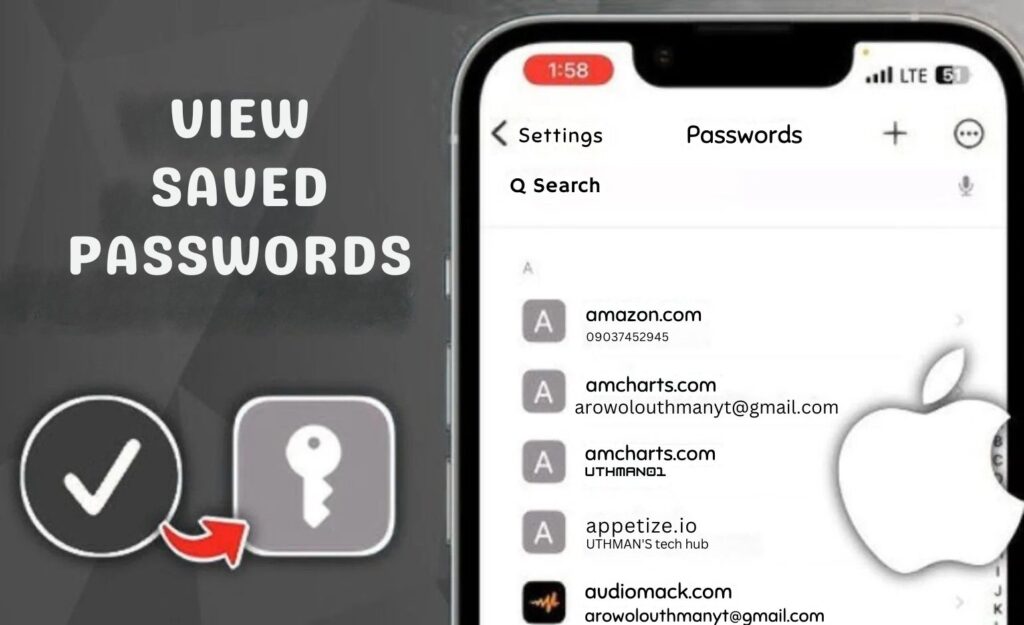Have you ever forgotten your password and tried to guess different passwords? This ends at taping “Forgot Password” and consumes extra time to recover it. It happens to almost everyone. With so many apps and websites, it has become nearly impossible to remember every password. Isn’t it?
But there is good news if you are an iPhone user. Your iPhone quietly saves your passwords for you. But here comes another twist. Looking for the saved passwords on an iPhone feels like looking for a lost needle.
In this simple guide, I will show you how to find passwords on iPhone, step by step. No tech skills needed. Just follow along, and you will never struggle with forgotten passwords again.
Where to Find Passwords on iPhone
It is common to forget passwords. But your iPhone makes it easy to find them. You do not need to search apps one by one. Your saved passwords are stored safely in your device. You just need to know the right place to look.
Here are some simple ways to find passwords on your iPhone:
- From the Settings of your iPhone
- By asking Siri to show saved passwords
- Through iCloud Keychain, if it is turned on
- Using a third-party password manager, if you installed one
In the next parts, I will explain each method step by step, so you can easily check your saved passwords.
1. How to Check Passwords on iPhone Using Settings
The easiest way to check your saved passwords is through your iPhone’s settings. It takes only a minute and shows all the passwords you saved before.
Just follow these simple steps:
Step 1: Open the Settings app on your iPhone
Step 2: Scroll down and tap on Passwords (only works iOS 14 or above). I using iOS 13 or lower, look for “Passwords & Accounts ”
Step 3: Use your Face ID, Touch ID, or passcode to unlock
Step 4: You will now see a list of all saved accounts and passwords
Step 5: Tap any account to view the saved username and password
That is it. This way, you can easily see your saved passwords and use them whenever you need.
2. How to Access Passwords on iPhone with Siri
If you do not feel like tapping through your settings, there is an even faster way to access your saved passwords. You can simply ask Siri to help you. It is quick, easy, and works as long as Siri is enabled on your iPhone.
Here is how you can do it:
Step 1: Wake up Siri by saying “Hey Siri” or by holding the side button
Step 2: Say “Show my passwords” or “Open passwords.”
Step 3: Your iPhone will ask for Face ID, Touch ID, or passcode to confirm it is you
Step 4: Once verified, the list of saved passwords will appear on your screen
Step 5: Tap on any account to view the saved details
This method is helpful when you need to quickly check a password without searching through menus. Just make sure Siri is turned on in your settings.
3. What is iCloud Keychain
iCloud Keychain is like your iPhone’s smart memory for passwords. It saves your login details, credit card numbers, and Wi-Fi passwords, so you do not have to type them again and again. It keeps everything safe and ready to use across your Apple devices like iPhone, iPad, and Mac.
The best part? It is built by Apple, so your information stays protected with strong security. You only need your Face ID, Touch ID, or device passcode to unlock your saved passwords. Plus, everything is stored in your iCloud, which means if you get a new iPhone, your passwords come with you.
Many people do not even realise their iPhone is quietly saving passwords through iCloud Keychain. But once you know where to look, finding those passwords is simple.
How to Find Passwords on iPhone Using iCloud Keychain
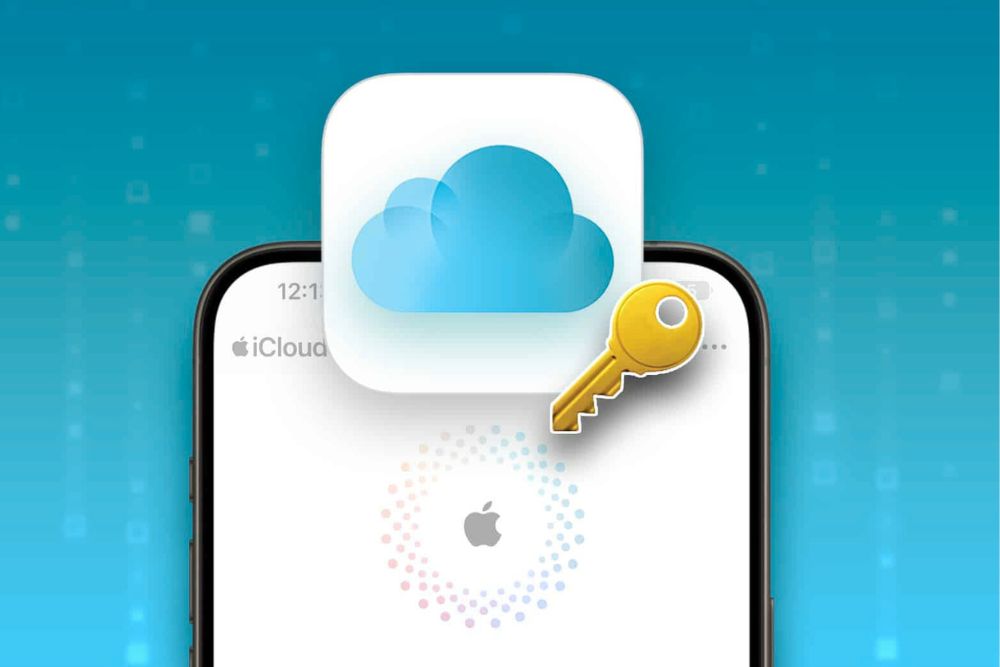
If you have iCloud Keychain turned on, your saved passwords are just a few taps away. Here’s how to find them:
Step 1: Open the Settings app on your iPhone
Step 2: Scroll down and tap on Passwords
Step 3: Use Face ID, Touch ID, or your passcode to unlock the list
Step 4: Here you will see all your saved accounts and passwords
Step 5: To make sure iCloud Keychain is working, go back to Settings, tap your Apple ID at the top, then tap iCloud
Step 6: Under iCloud settings, tap Passwords and Keychain and check that it is turned on
Once it is on, your iPhone will keep saving and syncing passwords for you. So even if you lose your phone or buy a new one, your passwords stay safe.
How to Stop Your iPhone from Auto-Saving Passwords
Your iPhone is smart. It quietly saves your passwords to make logging in easy. But if you do not want your device to save or autofill passwords anymore, you can turn this feature off anytime. It takes only a few seconds to change this setting.
Here’s how you can do it:
Step 1: Open the Settings app on your iPhone
Step 2: Scroll down and tap on Passwords
Step 3: Tap on Password Options or Autofill Passwords (depends on your iOS version)
Step 4: You will see a list of saved passwords and the autofill option
Step 5: Turn off the toggle for Autofill Passwords
Once this is off, your iPhone will no longer automatically fill in passwords when you visit apps or websites. You will have to type them yourself every time.
Useful Tips to Keep Your Saved Passwords Safe
It is easy to save passwords on iPhone but the most important thing is to keep them safe. If you do not follow some basic security steps, your private information can be at risk.
Here are some simple yet powerful ways to protect your saved passwords:
1. Use Strong and Unique Passwords
Make sure your passwords are not easy to guess. Avoid using your name, birthday, or simple numbers like “1234.” A strong password has a mix of letters, numbers, and symbols. Also, try not to use the same password for every account.
2. Turn On Two-Factor Authentication (2FA)
Two-Factor Authentication adds an extra lock to your accounts. Even if someone knows your password, they cannot get in without the second code. Most apps and Apple services offer 2FA. It only takes a few minutes to set up but gives you much better security. You can also use the Google Authenticator app for this purpose.
3. Keep Your iPhone Updated
Apple keeps improving security with software updates. Always install the latest iOS updates. They fix bugs and add new protection features. You can check for updates by going to Settings > General > Software Update.
4. Use Face ID or Touch ID for Password Access
Your saved passwords are locked behind Face ID, Touch ID, or your passcode. Make sure these features are turned on. It stops anyone else from viewing your passwords even if they get hold of your phone.
5. Avoid Saving Passwords on Public Devices
Only save passwords on your personal iPhone. Never save them on a public or shared device. If you log in somewhere else, always log out properly and avoid clicking “Save Password.”
No More Password Struggles
Forgetting passwords can be frustrating, but now you know exactly how to find passwords on iPhone. Whether you use Settings, Siri, or iCloud Keychain, your saved passwords are always within reach.
With these simple steps, you can quickly check, manage, or even turn off password-saving features on your iPhone. Plus, using tips like 2FA and strong passwords keeps your accounts extra safe.
So next time you forget a password, do not panic, your iPhone is already one step ahead. However, make sure to adopt extra security measures to avoid misuse of your passwords.
Also, check interesting facts on why your computer slows down during work (Add link to the post “Why Is My Computer So Slow? 10 Common Causes and Easy Fixes”) and how to solve this issue in simple steps.
Frequently Asked Questions
You can easily find your saved passwords by going to Settings > Passwords on your iPhone. Use Face ID, Touch ID, or your passcode to unlock the list.
You do not need a computer. Just open the Passwords section in your iPhone settings, and you can see all saved usernames and passwords there.
Your saved passwords are stored securely in your iPhone, protected by Face ID, Touch ID, or passcode. If you use iCloud Keychain, they are also backed up in your iCloud account.
Yes, you can. Go to Settings > Passwords > Password Options, and simply turn off Autofill Passwords.
Yes, it is safe if you use Face ID, Touch ID, and 2FA. Also, keep your iPhone updated for extra protection.