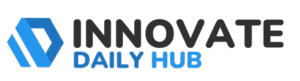Fortnite has millions of players worldwide, and that popularity makes it a prime target for hackers. A recent report found over 2 billion compromised Fortnite accounts for sale on underground forums in 2020 alone. You need to learn how to enable 2FA on Fortnite account.
It is one of the quickest, most effective ways to stop thieves in their tracks. It only takes a couple of minutes to set up, and the payoff is huge: better security, peace of mind, and even some in-game rewards for your effort. Let’s break down everything you need to know about Fortnite’s 2FA.
What Does 2FA Mean in Fortnite? Understanding the Basics
2FA stands for two-factor authentication, and in the context of Fortnite, it means adding an extra verification step whenever you log in. Normally, you log in with just a username and password. With 2FA enabled, you must provide a second code or confirmation (the second “factor”) after entering your password.
This code is typically sent to something you own—like your email, phone, or an authenticator app on your smartphone. Fortnite’s 2FA essentially asks, “Are you really you?” by requiring that extra one-time code in addition to your password.
By doing this, 2FA makes it much harder for anyone else to access your account. Even if a hacker somehow guesses or steals your password, they can’t log in without that second code. It’s like having a deadbolt on your door instead of just a basic lock.
In Fortnite (and online in general), two-factor authentication ensures that you are the only person who can get into your account, keeping your V-Bucks, skins, and personal info safe from intruders. In short, 2FA adds a critical extra layer of security that goes beyond just your password, and it’s one of the best defenses against unauthorized access.
Best 2FA Method for Fortnite: Quick Comparison
Fortnite gives you a few options for two-factor authentication, but which method should you use? Let’s compare the methods:
Authenticator App (Most Secure): Apps like Google Authenticator or Authy generate time-based codes locally on your phone, never sent online. Even if your password is compromised, a hacker would need your physical phone. It’s the safest option.
Email 2FA (Moderately Secure): Codes are sent to your email. Safe if your email is well-protected with its own strong password and 2FA. Convenient, no extra app needed, but riskier if your email gets compromised.
SMS 2FA (Least Secure): Easy to use but vulnerable to SIM-swapping and interception. Still better than nothing, but not ideal for high-security needs.
Verdict: Use an authenticator app as your primary method, and set email or SMS as backup. Any 2FA is far safer than none—accounts with 2FA are 99.9% less likely to be hacked.
How to Enable 2FA on Fortnite: A Step-by-Step Guide
Let’s crack how to enable 2FA on Fortnite. You don’t need any technical expertise – if you can log into your account, you can activate 2FA. Follow these simple steps to fortnite 2FA activate and secure your account:
- Log in to your Epic Games account. Open a web browser and go to the Epic Games website. Click on your username in the top-right corner and choose “Account” from the menu. (If you play Fortnite on console and never created an Epic account, you’ll need to link an email to your Epic account first.)
- Go to the Password & Security settings. In your Account settings page, find the “Password & Security” tab on the left side and click it. This is where all your security options are.
- Find the Two-Factor Authentication section. Scroll down until you see “Two-Factor Authentication”. Here, Fortnite will show you the 2FA methods available.
- Choose a 2FA method to enable. Fortnite (Epic Games) allows three methods:
- Authenticator App: Use an app like Google Authenticator, Authy, or Microsoft Authenticator. When you log in, you’ll open the app to get a time-based code.
- Email Authentication: Use your email address. Epic will send you a one-time login code via email each time you need to verify.
- SMS Authentication: Use your phone number. You’ll get a text message with a code to enter when logging in.
- Click the button to enable your chosen method. For example, click “Enable Authenticator App” or “Enable Email Authentication” (the site will show a button for each option). If you opt for an authenticator app, you’ll be shown a QR code to scan with your app. If you opt for email or SMS, Epic will send you a verification code.
- Complete the verification. Enter the code from your authenticator app, email, or text message into the Epic Games website to finalize the 2FA setup. Once you input the correct code, you should see a success message confirming that 2FA is active on your account.
- (Optional) Set up a backup method. Epic lets you enable more than one 2FA method. For example, you can turn on both an authenticator app and email 2FA. If you do add multiple, be sure to mark one as your primary 2FA in the settings. This way, you have a backup in case you lose access to one method, ensuring you’re not locked out of your account.
That’s it! You have successfully learned how to enable 2FA on Fortnite. The whole process usually takes only a few minutes, and Epic will remember your device after you log in with 2FA the first time.
Common Misconceptions About 2FA in Fortnite
Despite the effectiveness of two-factor authentication, some Fortnite players still hesitate to enable it due to various misconceptions. Let’s debunk some of the common myths about Fortnite 2FA:
Myth 1: “It’s a hassle. I’ll have to enter a code every single time I play.”
Reality: Fortnite’s 2FA is not as intrusive as you might think. Once you enable it, you will NOT be asked for a code every time you log in on the same device.
Epic Games only prompts for the 2FA code in certain situations, like the first login after enabling it, when you log in from a new device, if it’s been over 30 days since your last login, or if you clear your cookies.
In day-to-day play on your regular console or PC, you’ll rarely notice 2FA is there – it runs in the background unless something changes. The small occasional inconvenience of typing a 6-digit code is a tiny price for the huge jump in security you get.
Myth 2: “My password is strong, so I don’t need 2FA.”
Reality: Even the strongest password can be compromised under the wrong circumstances. Data breaches occur on other websites frequently, resulting in the leak of millions of usernames and passwords. Hackers then try those leaked passwords on Fortnite accounts, knowing many people reuse credentials.
Also, a “strong” password could be phished if you accidentally try to log into a fake Epic Games site. 2FA protects you in these scenarios by requiring that extra code. Think of it this way: your password is one line of defense; 2FA is your backup defense if the first line is broken.
Myth 3: “2FA isn’t 100% hack-proof, so why bother?”
Reality: It’s true that no security measure is absolutely perfect, but 2FA stops the vast majority of attacks. The types of hacks that can bypass 2FA are highly sophisticated and extremely unlikely to happen to the average gamer.
For example, targeted phishing or malware could potentially trick you into giving up a code, but those are rare. On the other hand, the common automated attacks and password guessing that make up 99% of threats are virtually eliminated by 2FA. It’s like saying seatbelts aren’t worth wearing because they can’t prevent every car accident – in reality, they prevent most serious injuries.
Similarly, 2FA prevents nearly all common account theft scenarios. It’s a crucial protective measure that dramatically lowers your risk. Bypassing 2FA is usually not worth the hacker’s effort when there are easier targets without it, so having 2FA makes them likely to skip over you.
By understanding the reality behind these misconceptions, it’s clear that enabling 2FA is one of the smartest moves you can make as a Fortnite player. It’s quick, easy, and proven to be effective at keeping bad actors out of your account. Don’t let myths or misunderstandings stop you from staying safe.
Educating Friends & Family About Fortnite 2FA
Maybe you’re already convinced that 2FA is a must-have, but what about your friends, siblings, or children who also play Fortnite? Here are some tips on spreading the word and encouraging others to learn how to enable 2FA on Fortnite accounts:
- Use real stories: Share examples of accounts being hacked and lost skins or progress. Fear works when it’s real.
- Show how easy it is: Walk them through enabling 2FA—it takes under 5 minutes. Most people avoid it out of laziness or confusion.
- Highlight rewards: Free Boogie Down emote, Save the World loot, and access to gifting—all unlocked by 2FA.
- Appeal to what matters: Parents care about saved purchases; competitive players need 2FA for tournaments. Tailor the message to each person.
- Lead by example: Say, “I’ve done it, it’s quick, and I feel safer.” Offer to help them set it up.
By educating your friends and family about 2FA, you’re not only helping them protect their Fortnite accounts but also encouraging good security habits in general. Today it’s Fortnite, tomorrow it might be their email, social media, or another game – the principle of 2FA applies everywhere.
The Benefits of Activating 2FA on Fortnite
Enabling 2FA on your Fortnite account doesn’t just grant you security – it also unlocks some awesome rewards and features. Epic Games wants to encourage players to use two-factor authentication, so they’ve added incentives. Here’s what you gain by activating 2FA:
- Free Emote: Unlock the Boogie Down emote instantly after enabling 2FA.
- Save the World Bonuses: Extra 50 Armory slots, 10 Backpack slots, and a Legendary Llama pack.
- Gift Access: Want to send skins or items to friends? You need 2FA enabled.
- Free Epic Games: Epic Store gives away games regularly—but only to users with 2FA.
- Join Tournaments: Competitive events require 2FA to participate.
- Peace of Mind: Keep your hard-earned gear, progress, and purchases safe from hackers.
In summary, activating two-factor authentication on Fortnite is a win-win situation. You make your account vastly more secure, and you get free stuff and features. Epic Games deliberately set it up this way to encourage everyone to enable 2FA, because it helps the community as a whole be safer.
All these benefits, the Boogie Down emote, extra Save the World loot, gifting ability, free game access, and tournament eligibility, are like Fortnite’s way of saying “thanks for protecting your account.”
So be sure to take advantage of these rewards. If you haven’t enabled 2FA yet, you’re leaving these goodies on the table! Go get them and secure your account at the same time.
Take Action and Secure Your Fortnite Now!
You’ve heard the reasons, seen the benefits, and learned how simple it is. Now it’s time to take action because you have learned how to enable 2FA on Fortnite. The account is one of those small tasks that pay off immensely in the long run. It’s the difference between an account that’s locked down and one that’s left vulnerable.
So don’t wait until after something bad happens. Secure your Fortnite account today. Go to your Epic account settings, enable that 2FA, and pat yourself on the back for being proactive.
Enjoy the free emote and rewards that come with it, and enjoy the peace of mind knowing you’ve made life much harder for any would-be hacker. Fortnite is all about fun and competition, but dealing with account theft is neither fun nor something you want to compete against.
Take this simple step to protect your account, and then hop back on the Battle Bus with confidence. In a matter of minutes, you’ll have made one of the best investments in your gaming safety. Stay safe, and see you on the island!
FAQs
Log in to your Epic Games account, go to Account Settings > Password & Security, and enable 2FA using an app, email, or SMS. Enter the code to confirm it takes just a minute.
You can use an authenticator app, email, or SMS. Authenticator apps offer the best security, but any method is better than none, and you can enable more than one.
You’ll unlock the free Boogie Down emote, Save the World bonuses (extra slots and a llama), gifting ability, and access to tournaments and Epic Store freebies.
After entering your password, you’ll need to input a one-time code sent to your email, phone, or generated by an app. This added step keeps your account safe from hackers.
Double-check your login information, verify your email/phone number, and ensure your device’s clock is synced. Try another method if one fails, or contact Epic Support if needed.