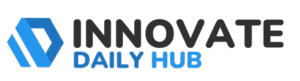If you’re planning to downgrade to Windows 10 from Windows 11 but worried about losing your important files or installed apps, you’re not alone. Many people prefer Windows 10 for its ease of use, stability, or compatibility with certain programs.
Fortunately, downgrading doesn’t have to be complicated or risky. This straightforward guide shows you exactly how to revert your system safely, ensuring your data, settings, and apps stay intact.
By carefully following each step, you’ll quickly and confidently get back to Windows 10 without any headaches or data loss. It’s simpler than you might think, so let’s get started!
Why You Need to Downgrade from Windows 11 to Windows 10
Upgrading to Windows 11 can feel exciting, but it’s not the right fit for everyone. Some users quickly realize they miss the familiarity and comfort of Windows 10. New interfaces and features might sound great on paper, yet day-to-day workflows can suffer if you’re not comfortable with the changes.
Switching back to Windows 10 is more common than you may think. Many people find that certain apps or hardware work better on the older system. Incompatibility issues or personal preference for the classic Windows 10 look can drive the decision.
Ultimately, your operating system should make your life easier – if Windows 11 isn’t doing that, a downgrade to Windows 10 could be the solution.
Comparing Features and Performance: Windows 11 vs Windows 10
Windows 11 introduced a fresh design with rounded corners, a centered Start menu, and new widgets. It also brought features like integrated Microsoft Teams chat and enhanced window snapping layouts.
While these additions are modern and sleek, not everyone finds them useful for daily tasks. In contrast, Windows 10 offers the tried-and-true Start menu (tucked in the corner) and a familiar interface that many users have fine-tuned to their liking.
In terms of performance, Windows 11 and Windows 10 run similarly for most users. On newer hardware, Windows 11 is optimized for the latest processors, which can provide a slight performance boost in certain scenarios.
However, on older PCs or everyday home computers, you likely won’t notice a huge speed difference. Some users even report that Windows 10 feels more stable and lighter on their systems, especially if the hardware is a few years old.
The bottom line: if Windows 11’s features don’t appeal to you, you’re not sacrificing much by returning to Windows 10 in terms of speed and capability.
Common Reasons Users Choose to Downgrade from Windows 11
Many Windows 11 users eventually decide that the newer OS isn’t for them. Here are some common reasons people opt for a Windows 10 downgrade:
- Software Compatibility: Perhaps a critical program or game just doesn’t run right on Windows 11. Professionals often encounter older business software or custom tools that aren’t fully compatible with the new OS. Rather than wait for updates, downgrading ensures those applications work without hiccups.
- Hardware Drivers: Newer laptops and desktops built for Windows 11 sometimes have driver issues on Windows 10. Conversely, older peripherals (like a trusty printer or scanner) might lack proper drivers for Windows 11. Users downgrade to regain full use of their equipment without facing driver headaches.
- User Interface Preferences: The visual overhaul in Windows 11 isn’t everyone’s cup of tea. You might miss Windows 10’s Start menu layout, taskbar flexibility, or features like Live Tiles. If the Windows 11 interface feels less efficient or intuitive to you, going back to Windows 10 restores the UI you know and love.
- Performance and Stability Concerns: Some users experience unexpected slowdowns or bugs after moving to Windows 11. Maybe your system felt snappier on Windows 10, or you encountered crashes in certain apps on Windows 11. Downgrading can return your PC to the stable environment you remember.
- Personal or Work Requirements: In some work or school environments, Windows 10 remains the standard. You might need Windows 10 to meet IT requirements, or perhaps your team isn’t ready to support Windows 11 yet. In such cases, sticking with Windows 10 ensures compatibility across your projects.
Each person’s situation is unique, but these reasons highlight that a Windows 11 downgrade isn’t about resisting change – it’s about using the system that best meets your needs.
Can You Downgrade to Windows 10? Exploring Licensing Implications
A big question is, can you downgrade to Windows 10 legally and without license hassles? The answer is generally yes, but with some conditions. Microsoft allows “downgrade rights” in many cases, especially if you originally had Windows 10 or if your Windows 11 license is Windows 11 Pro. Here’s what to consider regarding licensing:
Upgraded from Windows 10
If your PC was running Windows 10 and you upgraded to Windows 11, you still have a digital license for Windows 10. This means you can reinstall Windows 10 on that same machine, and it should activate without needing a new product key. Essentially, the device is entitled to run either Windows 10 or 11 under the same license.
New PC with Windows 11 Pre-installed:
If you bought a computer that came with Windows 11, check the edition. Windows 11 Pro often includes downgrade rights to Windows 10 Pro. This means you can legally install Windows 10 using a matching edition (Pro in this case) and activate it using the same license.
For Windows 11 Home edition, official downgrade rights are less clear, but in practice, users have reported that a Windows 11 Home key will activate Windows 10 Home on the same device.
It’s wise to confirm with the manufacturer or Microsoft support if you’re unsure. In some cases, you might need to contact your PC manufacturer to get a Windows 10 recovery image or key.
No Existing License for Windows 10
If your situation doesn’t provide a built-in Windows 10 license (for example, a brand-new device with Windows 11 Home and no prior Windows 10 activation), you may need to purchase a Windows 10 license.
However, this is rare and most modern PCs can use their Windows 11 key or digital entitlement to run Windows 10. Always ensure that you install the same edition of Windows 10 as your Windows 11 edition (Home vs. Pro) for seamless activation.
In summary, downgrading to Windows 10 is possible and legal as long as you have a valid Windows 10 license or entitlement. Can I downgrade to Windows 10? For most users, yes – either through the digital license they already own or through official channels. Just be prepared to enter a product key or contact Microsoft if activation doesn’t happen automatically.
Preparing for Your Downgrade: Essential Backup Steps
Before making any big changes to your operating system, preparation is key. Downgrading from Windows 11 to Windows 10 can be done without losing your personal files, but only if you take the right precautions. Here are the essential backup steps to take before you start the downgrade process:
1. Back Up Personal Files:
Copy all your important documents, photos, videos, and work files to a safe location. You can use an external hard drive, a USB flash drive, or a cloud storage service (like OneDrive, Google Drive, or Dropbox).
Even if you plan to use Windows’ built-in “Go back” feature (which typically retains your files), it’s smart to have a separate backup. This way, if anything goes wrong, your irreplaceable files are still secure and accessible.
2. Export Important Data:
Think beyond the Documents folder. Do you use an email client like Outlook with local archives, or have browser bookmarks and passwords you don’t want to lose? Export those settings or data.
For example, you can export browser bookmarks to a file or note down essential application settings. If you’re a gamer, back up game saves that might not be stored in the cloud. Essentially, ensure that nothing important is left behind on the Windows 11 system that could be wiped.
3. Create a System Backup (Optional):
For extra safety, consider creating a full system image of your Windows 11 installation before downgrading. This isn’t required, but it gives you a fallback.
Windows has a built-in “System Image Backup” tool, or you can use third-party backup software to create an image of your entire drive. If the downgrade doesn’t go as planned, you can restore this image to return to your original state. It’s like having an undo button for your entire system.
4. Note Your Programs and Licenses:
Downgrading (especially via a clean install) might require reinstalling programs. Make a list of all the applications you use regularly. Ensure you have the installation files or download links for them.
Also, find any product keys or licenses for software like Microsoft Office, Adobe apps, or other paid programs that you may need to re-enter on Windows 10. Some programs (like antivirus utilities or hardware control software) might have specific Windows 10 versions, so prepare to download the correct versions if needed.
By thoroughly backing up and recording what’s on your PC, you’re protecting yourself against surprises. It might take a bit of time, but this preparation ensures that downgrading to Windows 10 without losing data is not just a catchy phrase – it’s your reality. Once backups are in place, you can proceed with confidence.
How to Downgrade to Windows 10 Without Losing Your Data
The good news is that it’s absolutely possible to downgrade to Windows 10 without losing your data. Microsoft provides a built-in rollback option that, under the right conditions, will restore your previous Windows 10 environment with your files and even programs intact.
However, this method has limitations and time constraints. Let’s break down how you can return to Windows 10 while keeping your data safe:
Using the 10-Day Rollback (If Available):
If you upgraded from Windows 10 to Windows 11 within the last 10 days, you’re in luck. Windows 11 keeps your old Windows 10 files for a short period precisely to allow easy rollback.
To use this feature, go to Settings > System > Recovery. Under Recovery Options, look for “Go back” – this is the downgrade button. After clicking “Go back,” Windows will ask why you’re reverting (you can choose any reason), and then it will begin the process.
This rollback typically takes your PC back to exactly how it was before Windows 11, meaning your documents, apps, and settings should all reappear as they were. It’s designed to downgrade Windows 11 to Windows 10 without wiping your data.
Important:
Even though this process shouldn’t erase files, it’s still crucial to have those backups from the previous section, just in case something doesn’t go as planned.
After 10 Days – Keeping Your Files:
If it’s been more than 10 days since you upgraded (or the “Go back” option is grayed out), the automatic rollback is no longer available. You’ll need to manually install Windows 10.
This is essentially like doing a fresh install of a new OS, which normally would wipe the system drive. However, you can choose an approach that preserves personal files.
One method is to create Windows 10 installation media (more on that in the next section) and run the setup from within Windows 11. In some cases, the Windows 10 installer will allow you to “keep personal files” during the downgrade.
Alert!
This route will still remove installed programs and Windows 11 settings, but documents in your user folders may carry over if the installer offers this option. Always read the prompts carefully. Regardless, any essential data should be backed up externally, as we discussed.
Using Third-Party Tools for Programs:
While personal files can be backed up and restored, installed programs are a bit trickier. You will usually need to reinstall software after downgrading via a clean install.
If you want to save time reinstalling everything, there are third-party PC transfer tools that claim to back up your installed programs and later restore them on the new system.
For example, some software tools can create a package of your applications, which you can redeploy on Windows 10, saving you the hassle of individual installations. If keeping programs is critical to you, researching these tools before downgrading might be worthwhile.
Remember:
Not every application can be neatly transferred – some may still require a fresh install or reactivation. At the very least, having a list and installers ready (as mentioned in backup steps) will ease the post-downgrade setup.
In short, downgrading without losing data is a feasible option. Within the 10-day window, it’s almost seamless – your system quickly returns to Windows 10.
Beyond that, it requires additional work, but by backing up files (and even using specialized tools for specific programs), you can restore your data after installing Windows 10. Next, we’ll walk through the concrete step-by-step process for both scenarios.
Step-by-Step Instructions on How to Downgrade Windows 11 to Windows 10
Now, for the main event: a step-by-step guide to downgrade from Windows 11 to Windows 10. We’ll cover both the easy rollback (if you’re eligible) and the clean install method for those past the rollback window. Follow these steps carefully, and you’ll have Windows 10 running in no time.
Step 1: Check Your Rollback Eligibility
Before taking any drastic action, check if you can use the built-in rollback feature. On your Windows 11 PC, open Settings (you can quickly open it by pressing Windows + I). Navigate to System > Recovery. Look for an option that says “Go back” or “Previous version of Windows”.
If you see a Go Back button and it’s clickable, you’re within the allowed rollback period (usually 10 days post-upgrade). Great! You can use the quick method. If this option is missing or disabled, don’t worry – you’ll just proceed with a manual install instead.
Tip: If you know you’re past 10 days or you performed a clean install of Windows 11 initially, the rollback option won’t be available.
Step 2: Backup Your Data (Again, Just in Case)
Even if you’ve already done the backups we recommended earlier, make a final check now. Ensure your important files are safely backed up. If you plan to do the rollback, the risk of data loss is low but it’s better to be safe.
If you’re doing a clean install, double-check you’ve saved everything you need from the Windows 11 system. You might also sign out of any critical apps (like Adobe Creative Cloud, Microsoft Office, etc.) to deactivate licenses if needed, since you’ll reinstall those on Windows 10.
Step 3: Use the “Go Back” Feature (If Available)
For those with the Go back option available in Settings > System > Recovery, click that button. Windows will prompt you with a few questions, likely asking why you want to go back. Provide any answer (this helps Microsoft improve future versions, but it won’t affect your downgrade).
Next, it might remind you to keep your PC plugged in and that you’ll need your old password (because after rollback, your account password will be the one you had on Windows 10). Proceed through these prompts and confirm that you want to start the rollback. Your system will reboot and begin restoring Windows 10.
This process can take anywhere from 15 minutes to an hour, during which your PC may restart multiple times. Do not turn off your computer during the process. When it’s done, you should boot back into Windows 10, seeing your old familiar desktop and files where you left them.
Step 4: Prepare Windows 10 Installation Media (If Clean Install is Needed)
If you cannot roll back automatically, the next step is to install Windows 10 manually. For this, you’ll need a bootable Windows 10 USB drive or DVD. The easiest way is to use Microsoft’s Media Creation Tool on your Windows 11 PC (or another Windows computer). Here’s how:
- Go to Microsoft’s official website and download the Windows 10 Media Creation Tool.
- Run the tool. When it launches, choose “Create installation media (USB flash drive, DVD, or ISO) for another PC.”
- Select your language, edition (make sure it matches your Windows 11 edition, e.g., Home or Pro), and architecture (64-bit is standard for most modern PCs).
- Insert an empty USB drive (at least 8GB). Choose the USB drive in the tool to make it bootable, or have the tool create an ISO file if you plan to burn a DVD.
- Let the tool finish. It will download the Windows 10 files and create the installer on your USB. This might take a little while, depending on your internet speed.
Now you have a Windows 10 installation media ready to go. Keep it plugged in for the next step.
Step 5: Boot from the Installation Media
With your bootable USB drive prepared, you’ll need to restart your computer and boot from that USB instead of your normal Windows 11 startup. To do this:
1- Save any work and reboot your PC.
2- As the computer starts up, you need to enter the boot menu or BIOS. Usually, this involves pressing a key like F12, F11, F9, Esc, or Delete immediately during startup. The exact key varies by manufacturer (your screen might briefly show “Press [Key] for boot options”).
3- Once the boot menu appears, select the USB drive you created as the device to boot from. If you don’t see it, you might need to access BIOS Setup and enable “USB boot” or turn off “Secure Boot” on some systems, especially newer ones that came with Windows 11. (Secure Boot can sometimes block booting from external media, so disable it temporarily if needed. Don’t worry, you can re-enable Secure Boot after installing Windows 10.)
Your PC should now boot into the Windows 10 installer from the USB. You’ll see the Windows logo and then the installation wizard.
Step 6: Install Windows 10 (Clean Installation)
Now it’s time to actually install Windows 10 on your machine:
When the Windows Setup screen appears, choose your language, time/currency format, and keyboard settings if prompted, then click Next and Install Now.
You might be asked to enter a product key. If you have a Windows 10 product key (or your Windows 11 key if you know it), you can enter it here. If not, look for an option that says “I don’t have a product key” and click that – you can continue and input a key later or let it activate automatically if your hardware is entitled.
Choose the Windows 10 edition that matches what you had (Home or Pro).
Next, you’ll reach the installation type screen. Select “Custom: Install Windows only (advanced)”. This is important for a clean installation. You’ll now see a drive partition screen listing your disk and partitions.
Warning: This part will erase Windows 11 from your system. If you see a partition labeled something like “Windows 11” or the primary partition of your C: drive, select it and click Delete, or just select the main disk/partition where Windows is installed to install Windows 10 there.
The simplest way is to highlight the primary partition (usually the largest one, where Windows 11 is installed) and press Next. The installer might warn you that it will create additional partitions. That is normal. Proceed with the installation.
Windows 10 will now install fresh on your system. This can take a while, and your PC will reboot a few times. Grab a coffee or take a short break while it progresses.
Step 7: Go Through Windows 10 Initial Setup
Once the installation is complete, Windows 10 will boot up and guide you through the first-time setup, also known as the OOBE (Out–of–Box Experience).
You’ll set your region and keyboard again, accept the license terms, and then you can set up your user account. You can choose to sign in with a Microsoft account (to sync settings and OneDrive, etc.) or create an offline account.
Follow the on-screen steps to configure your preferences (privacy settings, Wi-Fi connection, etc.). This part is similar to setting up a new PC; take your time to read the options and tailor them to your liking.
After the setup is done, you’ll land on the Windows 10 desktop. Congratulations – you’ve successfully downgraded from Windows 11 to Windows 10!
Step 8: Restore Your Files and Programs
Now that Windows 10 is running, it’s time to get your stuff back in place. Copy your personal files from the backups you made onto the PC. You can drag back your Documents, Pictures, and other folders from your external drive or download them from cloud storage.
Install the necessary applications using the list and installers you have prepared. If you used a special tool to back up programs, install that tool first and follow its restore process.
For any apps you’re reinstalling manually, make sure to apply any product keys or log in where required (for example, Microsoft Office might need your Microsoft account to activate, Adobe apps need your Adobe ID, etc.).
Don’t forget to run Windows Update on Windows 10 (go to Settings > Update & Security > Windows Update) to grab the latest updates and drivers. This will help ensure your system is secure and that any hardware drivers Windows can fetch automatically will be installed.
If any devices are not working (say, Wi-Fi or graphics), visit your computer manufacturer’s website to download Windows 10 drivers for your model.
By the end of this step, your Windows 10 environment should feel a lot like your old setup. Your files will be back, your programs installed, and you’ll be ready to use the PC normally again.
Tips for Optimizing Windows 10 After Your Downgrade
Now that you’ve downgraded, take a moment to optimize Windows 10 for the best experience. Here are some handy tips to make sure your “new” Windows 10 runs smoothly and securely:
- Perform Windows Updates: After a fresh install or rollback, run all pending Windows Updates. This ensures you have the latest security patches and drivers. Windows 10 will likely download a series of updates (possibly including a big feature update) after you set it up. Let these run and keep checking until it says you’re up to date.
- Update or Install Drivers: While Windows Update handles many drivers, it might miss some specific ones (for example, if your PC has a special graphics card utility or a fingerprint scanner, etc.). Go to your PC or motherboard manufacturer’s support page and download the Windows 10 drivers for your model. Installing the proper drivers for components like the graphics card, chipset, audio, and networking will maximize performance and prevent any glitches.
- Tweak Your Settings: Windows 10 has a lot of settings you might want to adjust now that you’re back. For instance, you can customize the Start menu to show tiles or a classic list, adjust your taskbar icons (maybe you prefer them ungrouped or a certain size), and set up your default apps (web browser, mail client, etc.) to your preferences. If you disliked some Windows 11 features, you’ll be happy to find Windows 10 allows more flexibility in some areas – take advantage of that.
- Install Essential Software and Security Tools: Make sure you’ve installed an antivirus or security suite if it wasn’t already included. Windows 10 comes with Windows Security (Windows Defender) built-in, which is generally sufficient for most users. Re-download any must-have productivity apps or games that you need. This is also a good time to install a backup solution if you weren’t using one – consider setting up File History or another backup program to regularly save your files now that you’re on Windows 10.
- Remove Bloat and Unnecessary Programs: If your Windows 10 installation (especially if it’s on a new PC) came with any pre-installed apps you don’t want, feel free to remove them. Windows 10 might have games or promotions (like Candy Crush or other offers) pinned in the Start menu – uninstall what you don’t need. Keeping your system lean will help it run faster. Also, adjust startup programs (via Task Manager’s Startup tab) to prevent unnecessary apps from slowing down your boot time.
- Check Your Power Settings: If you’re on a laptop, review the power plan settings to ensure they match your needs (for example, if Windows 11 had a different sleep setting or performance mode, you might want to configure Windows 10’s power plan to your liking). On desktops, you might set it to a high-performance mode if you need maximum speed.
These optimizations will help you get the most out of Windows 10. The goal is to make your PC as efficient and comfortable as possible, as if the downgrade never happened, except now you have the OS you prefer.
Remember that Windows 10 will continue to receive support and updates until at least October 2025, so you’ll get security patches and maybe even some minor feature improvements along the way.
Final Thoughts on How to Downgrade to Windows 10 Safely
Downgrading from Windows 11 to Windows 10 might sound like a technical ordeal, but as we’ve seen, it can be done safely with the right approach. The key ingredients are preparation and timing. Know why you’re downgrading, back up everything you care about, and choose the method that fits your situation (quick rollback versus clean install).
Windows 10 remains a solid and reliable operating system that millions of people use daily. If Windows 11 doesn’t suit your needs, there’s no shame in going back. The goal of your computer is to serve you – to be a tool that works the way you prefer.
Whether it’s for better compatibility, a performance boost on older hardware, or simply a user interface that you find more productive, a Windows 10 downgrade can genuinely improve your computing experience.
Remember to double-check your licensing (so your Windows activation is smooth) and take advantage of the built-in tools Microsoft provides (like the Recovery “Go back” feature or the Media Creation Tool).
Also, keep in mind that Windows 10 will receive security updates until late 2025. This gives you a comfortable window to use it safely and decide your long-term plans (maybe by then Windows 11 will evolve further, or Windows 12 might be on the horizon – who knows!).
In the end, “How to downgrade to Win 10” is not just a technical question, but a personal one about what works best for you. We hope this guide gave you the confidence and clarity to carry out the process without a hitch. Good luck, and enjoy your refreshed Windows 10 setup!