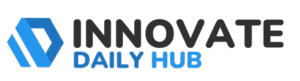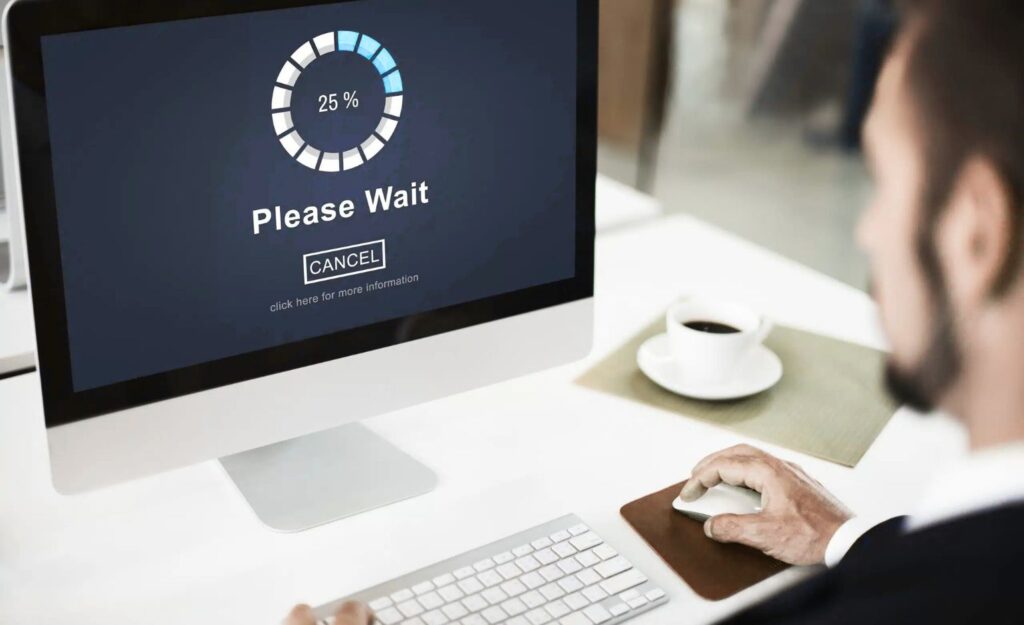Nothing is more frustrating than a computer that works like a snail. You sit down, ready to work or browse, but you find yourself staring at loading screens and frozen tabs. It not only wastes time but also drains all your energy and motivation to work. Honestly, sometimes it makes you want to throw the thing out the window.
But the good news is, most of the time, a slow computer is because of very common mistakes that we overlook. In fact, with a few simple checks and easy fixes, you can speed it up without spending much money. In this guide, I will explain why is my computer so slow and how I fix it with useful tricks.
Common Reasons Why Your Computer Is Slowing Down
It is really annoying when your computer takes forever to open a file or load a page. You may wonder, why is my computer so slow even though it worked fine before. There are a few common reasons behind this problem that are easy to check and fix.
1. Too Many Programs Running at Once
When there are a lot of apps and tabs open at the same time, your computer gets overloaded. It tries to manage everything. It puts pressure on the system that ends up slowing down your PC. Better to close those tabs and apps which are currently not in use.
2. Lack of Free Space on Hard Drive
Your computer needs free space to work properly. When the hard drive gets full, everything slows down. It even starts showing errors sometimes.
Common problems you may face:
- Apps take too long to open
- You cannot install new programs
- Random error messages pop up
- System crashes or freezes
3. Too Many Startup Programs
Some apps start running in the background as soon as you turn on your computer. You may not even notice them, but they keep using your computer’s power.
Signs this might be the issue:
- Computer takes forever to start
- System feels slow right after turning on
- You hear the fan running loudly
4. Outdated Software or Drivers
If your system or drivers are old, it also affects your computer. Your computer struggles to keep up. New apps and websites need updated software to run properly. This is the common reason when I check why is my pc running slow.
What you may notice:
- Apps crash or freeze often
- System becomes slow during updates
- Some devices like printer or mouse stop working right
5. Virus or Malware Infection
A virus or malware can silently eat up your computer’s power. They run in the background and sometimes you do not even know they are affecting your computer. Many people ask, why is my computer so slow even after I have fixed everything. This is often the reason.
Look out for these signs:
- Random pop-ups or warnings
- New apps you did not install
- Computer gets slower every day
6. Overheating Issues
Your computer heats up when it works hard, but too much heat slows it down badly. Overheating can damage parts inside if ignored. It often happens when you use a PC for longer periods or run heavy programs on it.
You might face:
- Loud fan noise all the time
- System shuts down suddenly
- Body of laptop or PC feels very hot
7. Too Many Temporary Files
Every time you browse the internet or use apps, temporary files get saved. Over time, they pile up and affect computer speed.
Signs of this problem:
- Storage space runs out quickly
- Computer becomes slow when opening files
- Browsers lag or freeze
8. Old Hardware
If your computer is too old, its parts cannot handle modern apps and tasks. No matter how much you clean it or update software, the system will still be slow.
Common signs:
- Apps take forever to load
- System freezes when doing simple tasks
- You cannot run new programs
9. Too Many Background Programs
Even when you are not actively using them, some apps keep running quietly in the background. These background tasks eat up memory and slow down your system.
You may notice:
- Computer feels heavy even after closing apps
- Task Manager shows high CPU or memory use
- System fan keeps running loudly
10. Fragmented Hard Drive (HDD Only)
If you still use a hard disk drive (HDD), fragmented files can slow it down. Your computer takes more time to find and open files because they are scattered all over the disk.
What happens due to this:
- Slow file opening or saving
- System performance drops over time
- You feel your computer is running slow for basic tasks
How to Fix a Slow Computer: 10 Simple Solutions

Nobody likes to sit and wait for a computer that feels stuck. If my computer is running slow, first of all I follow these tricks and mostly they work.
1. Restart Your Computer
It may sound basic, but restarting your computer does more than you think. When you reboot, all the apps and hidden processes that were running quietly get closed. On a restart, the computer has less pressure on the system and works fine most of the time.
This clears up your system’s memory and processor, helping your computer breathe and work faster. This is the simplest way that works if you are looking for how to improve computer speed.
2. Close Unnecessary Programs
Too many open apps at the same time can slow down your computer badly. Each program uses a part of your system’s memory and processor. Even background apps you forgot about can drain speed. It is always a good idea to close apps you are not using to free up space for the tasks that matter.
3. Manage Startup Apps
Some apps automatically start running as soon as you turn on your computer. They use memory and power, even before you open anything. That is one hidden reason why is my computer so slow right after starting.
Turn off unnecessary startup apps. It will help your computer load faster and feel lighter.
4. Free Up Disk Space
Your computer needs some breathing space to run properly. When your hard drive is almost full, your system struggles to open apps, save files, and even boot up. Deleting old files, unused programs, and clearing junk gives your system more room to work better.
5. Update Your System and Drivers
Your computer depends on software and drivers to run smoothly. Drivers help your hardware, like graphics and sound, work properly. If they are outdated, your computer may slow down or show errors. Updating your system and drivers makes sure everything works together the right way, which helps improve speed.
6. Run a Virus Scan
Viruses and malware do not just harm your files but they also quietly use your system’s memory and processor. That leaves less power for your work. If your computer is running slow and acting strange and you have done all the basics which needs to be done. Then running a full virus scan is always a smart step to clear harmful programs running in the background.
7. Defragment Your Hard Drive (HDD Only)
If your computer has a traditional hard disk drive (HDD), files get stored in different places over time. This makes your system work harder to find and open those files. Defragmenting your hard drive brings scattered files together, so your computer can access them faster.
8. Upgrade to an SSD
If your computer still runs on an old hard disk drive (HDD), then you should switch to a solid-state drive (SSD). It can make a huge difference. Unlike HDDs, SSDs do not have moving parts. They store and read data much faster. It means your system boots quickly, apps open in seconds, and overall speed improves.
9. Add More RAM (Memory)
RAM is like short-term memory for your computer. It stores the data your system uses while working. If there is not enough RAM, your computer struggles to handle multiple tasks. That is often the reason why is my pc running slow during simple work. Adding more RAM helps your system run smoother, especially when multitasking.
10. Check for Overheating and Dust
Too much heat can slow down your computer badly. When the inside parts get hot, the system automatically lowers performance to cool down. Dust buildup blocks air vents that makes the problem worse. Always keep your computer clean and cool. It helps it run at the right speed without damage.
Quick Tips to Improve Computer Speed
Sometimes, small steps can make a big difference in how your computer works. If you want to know how to speed up computer, follow these easy habits:
- Keep your system and apps updated
- Remove junk and temporary files often
- Do not fill your hard drive completely
- Close apps when not using them
- Restart your computer every few days
- Clean dust from your computer to avoid overheating
- Always shut down your computer properly
These small things help your computer stay fast and healthy for longer.
Related: Read this useful guide if you are an iPhone user: how to find and secure passwords on iPhone (add link to the post “How to Easily Find Saved Passwords on Your iPhone (Step-by-Step Guide”)
Frequently Asked Questions
This can happen if too many apps are open, your system is low on space, or a virus has infected your computer. Overheating or outdated software can also be the reason.
If your computer is running slow, showing pop-ups, or you see unknown apps installed, these could be signs of a virus. A full system scan is the best way to be sure.
Yes, if your computer has less RAM, it cannot handle many tasks at once. This makes apps freeze or your system slow down, especially while multitasking.
Overheating makes your computer slow down to protect its parts. If the fan is loud or the body feels hot, your system might be reducing speed to stay safe.
You can restart your computer, close extra apps, free up space, and update your system. These simple steps often improve speed without expert help.