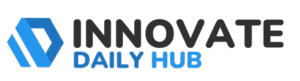Have you ever turned on your computer only to see the message “Getting Windows Ready” stuck on the screen for what feels like forever? I have been there too, and it really sucks, especially when you are about to do important work.
This problem is more common in Windows 10 and Windows 1,1, which people mostly use these days. However, you can easily fix this problem without losing your files. In this guide, I will show how it works for me and how I was able to help hundreds out there with some quick and easy fixes.
We will look at why this happens and what you can do to get your computer running smoothly again.
What Does “Getting Windows Ready” Mean?
When you turn on or shut down your PC, you may see the message “Getting Windows Ready. Don’t turn off your computer.” This line simply means that Windows is finishing some background tasks. Most of the time, it happens after updates are installed.
During this process, the system is setting up files and making sure your computer can start safely. On newer versions like Windows 10 and 11, this step is common after security or feature updates.
In many cases, it is normal. The screen should disappear once Windows finishes the setup. On a fast computer, it may only take a few seconds or minutes. On slower systems, it can take longer.
The problem begins when your computer stays stuck for hours. If your computer is stuck getting Windows ready, it means something has gone wrong. It could be:
- A failed update
- A slow hard drive
- A connection issue.
So, seeing this screen is normal for a short time. But if your Windows is stuck on getting Windows ready for too long, you will need to try some fixes.
Why Does Windows Get Stuck on This Screen?
Many users face the issue of their computer staying on the Getting Windows Ready stuck screen for too long. This usually happens when something slows down or interrupts the update process. Here are the main reasons:
- Large updates: Big security or feature updates may take a long time to install.
- Slow hardware: An old hard drive or low memory can make the system load very slowly.
- Interrupted updates: If the PC shuts down in the middle of an update, the process may get stuck.
- Corrupt system files: Damaged or missing files can stop Windows from setting up properly.
- Driver issues: Outdated or broken drivers often block the update process.
- Weak internet: Poor connection can delay updates and leave Windows stuck on getting Windows ready.
- External devices: Printers or USB drives may sometimes cause startup conflicts.
7 Easy Fixes to Solve the Getting Windows Ready Stuck Problem
If you are facing this computer stuck at getting Windows ready issue, you do not require an expert or pay for it. You can easily do this yourself with these easy fixes. Below are seven quick and effective methods:
- Wait for a while
- Restart and power reset the computer
- Check the internet and remove external devices
- Boot in Safe Mode and uninstall updates
- Use Windows repair tools
- Restore or roll back Windows
- Reset or reinstall Windows
Fix 1: Wait Patiently
When your PC shows “Getting Windows Ready,” the system is usually finishing updates or setting up files. Sometimes, the process only looks stuck, but is still running in the background.
On a modern computer, this may take a few minutes. On older hardware, or if the update is large, it might take an hour or more. The key is to give your computer enough time. In this case, you have to be patient.
If your computer is stuck on getting Windows ready, but you hear the hard drive running or see the activity light blinking, it means the system is still working. In that case, waiting is the safest option.
However, if nothing changes for hours and there is no sign of activity, then it is time to try the next fix. This way, you avoid interrupting an update that might damage files.
Fix 2: Restart and Power Reset Your Computer
If your Windows is stuck on getting Windows ready, one of the easiest things you can try is a restart with a power reset. This helps clear any temporary errors that may be holding your system.
First, press and hold the power button until the computer shuts down. Wait for a few seconds so the system fully turns off. Now remove the power cable from your desktop, or the charger and battery if you are using a laptop. This drains any leftover energy stored in the machine.
After a short pause, connect the power back and turn the computer on again. Many times, this simple reset removes small issues and allows Windows to load normally.
Be careful with this step. Do not rush to shut down if the update is still clearly running. If you hear the hard drive spinning or see the indicator light blinking, give it more time. A sudden shutdown during an active update can damage files.
If you are sure the system is frozen and nothing changes for a long time, then a power reset is safe to try. It gives your PC a fresh start and can often fix the Getting Windows Ready stuck problem.
Fix 3: Check the Internet and Remove External Devices
Sometimes, the reason your system is stuck on Windows getting ready is the internet. Updates often need a stable connection. If the network is weak or keeps breaking, the setup may freeze.
Check your router and make sure the signal is steady. If the connection is slow, turn off the internet for a while and restart later.
Also, remove any external devices that are not needed. Printers, USB drives, or even external hard disks can confuse Windows during startup. Keep only the keyboard and mouse connected.
This simple step often helps the computer move past the loading screen.
Fix 4: Boot into Safe Mode and Remove Updates
If your computer is stuck at getting Windows ready, a recent update may be the cause. Windows sometimes installs files that do not work well with your system.
Start by entering Safe Mode through the Windows recovery screen. In Safe Mode, the system runs with only the basics. This makes it easier to remove the update that caused the freeze.
Check the update history. Remove the latest quality or feature update. Quality updates are small fixes, while feature updates are larger changes.
Restart your PC. Many users find that this step clears the Windows getting ready stuck problem.
Fix 5: Use Windows Repair Tools
If your PC shows getting Windows ready stuck for too long, repair tools can help. Windows has built-in options that check and fix problems.
First, open the recovery screen and choose Startup Repair. This tool scans startup files and fixes issues that stop Windows from loading.
If that does not work, run the System File Checker (SFC). It replaces missing or damaged files. You can also use DISM, which repairs deeper system errors.
After running these scans, restart your computer. Many times, these tools solve the issue and let Windows start normally.
Fix 6: Perform a System Restore or Roll Back Windows
Restoring your computer to an earlier state can help. Windows often creates restore points before big updates. These snapshots let you bring the system back to a working stage.
- Open the recovery screen and choose System Restore. Select a restore point that was created before the problem began.
- If that option is not available, use rollback. This removes the latest update and takes Windows back to the previous version.
Both steps are safe and usually fix the freeze without harming your personal files.
Fix 7: Reset or Reinstall Windows
If your computer is stuck getting Windows ready and nothing has worked until now, resetting the system may be the answer. A reset keeps your personal files but removes apps and settings that may cause trouble.
If the problem is serious, a clean install can be done. This completely removes Windows and installs a fresh copy before trying this step. Back up important data to an external drive.
Although this is the last option, it usually clears stubborn issues. Many users fix the Getting Windows Ready stuck problem with a fresh reset.
Extra Tips to Prevent the Issue in the Future
Here are some simple habits that can help you avoid the windows stuck on getting windows ready problem again:
- Keep Windows updated: Install updates on time to prevent your system from accumulating too many pending changes.
- Do not shut down during updates: Wait until the process ends. Turning off the PC in the middle often causes errors.
- Check free space: Make sure your system drive has enough space for updates to install smoothly.
- Use reliable internet: A steady connection helps updates complete without freezing.
- Remove unused devices: Disconnect printers, USB drives, or other hardware when updating.
- Restart your PC regularly: This clears temporary files and keeps the system fresh.
- Maintain drivers: Keep hardware drivers up to date to avoid conflicts.
Getting Back to a Smooth Windows Experience

We went through seven safe and easy methods. Start with these simple steps, and most of the time, these tricks work, like waiting for a while, restarting, or checking your internet.
If that does not work, try deeper fixes. Safe Mode, repair tools, or a restore point. Reset or reinstall should always be the last choice.
The key is patience. Avoid rushing to shut down when updates are still running. Small habits, like keeping your system updated and removing unused devices, can stop this problem from returning.
Frequently Asked Questions
Most updates finish in 30 minutes to an hour. If it takes longer, try the fixes shared above.
Yes, if updates are still installed. Only force a shutdown if it is stuck for hours without any progress.
Yes, most methods like Safe Mode, repair tools, and restore points will not affect personal files.
Yes, both Windows 10 and 11 can face this issue, especially after big updates.
As a last option, reset or reinstall Windows. Remember to back up your important files first.